谷歌(Google Chrome)浏览器怎么开启黑暗模式?谷歌浏览器的黑暗模式能够为在夜间使用谷歌浏览器的用户带来更加舒适的浏览体验,降低了观看屏幕对眼睛的伤害。谷歌浏览器的黑暗模式需要用户手动进行开启,下面小编整理了谷歌浏览器设置黑暗模式操作步骤,需要使用黑暗模式的用户可以前来阅读下面的分享。
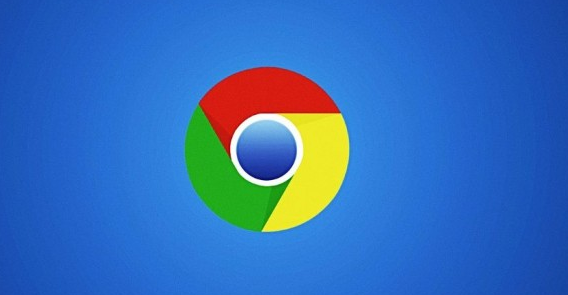
谷歌浏览器设置黑暗模式操作步骤
1、双击打开软件,在上方地址栏中输入“chrome://flags”,回车访问,如图所示。
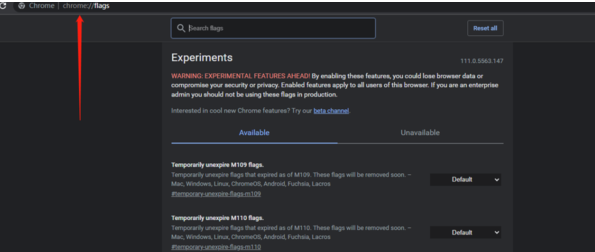
2、进入到新的界面后,在上方搜索框中输入“enable-force-dark”,回车搜索,找到下方中的“Auto Dark Mode for Web Contents”选项,如图所示。
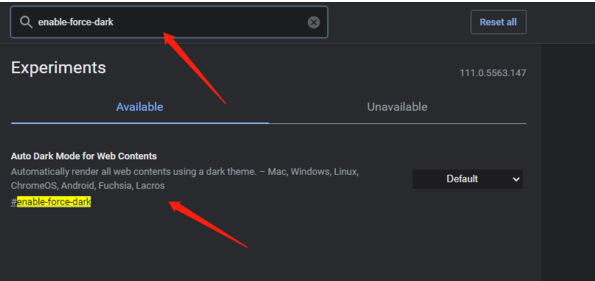
3、然后点击右侧的选项框下拉按钮,在下方给出的选项列表中选择“enable”,如图所示。
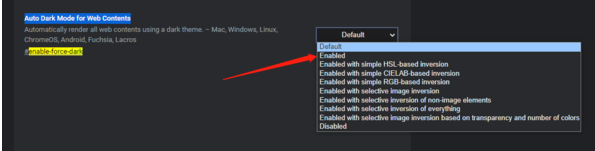
4、最后将软件重新启动就可以了,如图所示。
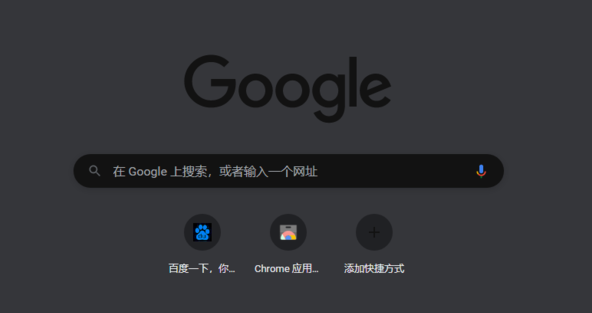
以上就是谷歌浏览器官网分享的【谷歌(Google Chrome)浏览器怎么开启黑暗模式 谷歌浏览器设置黑暗模式操作步骤】全部内容,希望能够帮助到需要设置黑暗模式的用户。



